SWC Student Email
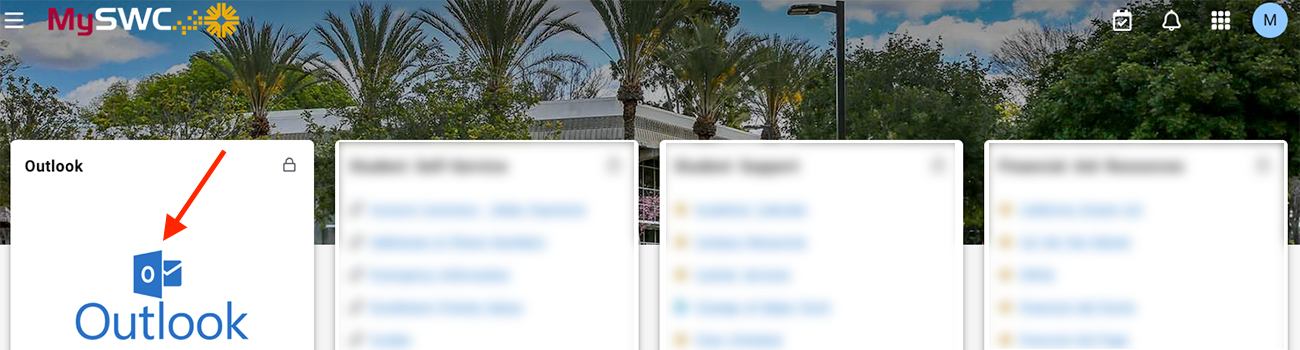
Student Email in M365 as of 8/14 6am
Student email is now in Microsoft 365 Outlook as of Wednesday, August 14th at 6:00am. Scroll down to learn how to access your new email in Microsoft 365 Outlook as well as how to access your old email in Gmail (if you were enrolled prior to 8/14/2024).
IMPORTANT: Send and read your email using the "Outlook Email" card on the MySWC Portal (shown in the image at the top of this page). DO NOT send email from Gmail!
Official SWC Communications
When we send you emails, they will always be sent to your SWC Student Email account. Please note, that if you are a new student who has never applied to SWC before, we will send our welcome message to your personal email address indicated on your application. This welcome email will contain instructions for setting up your MySWC account - which gives you access to your SWC Student Email account, where all future emails from us will be sent. Your SWC Student Email address looks similar to md1234567@swccd.edu (replace md1234567 with your actual MySWC username contained in your welcome email).
We suggest checking your SWC Student Email at least once a day! Keep reading for instructions on logging into your SWC Student Email account.
IMPORTANT: Beginning August 14, 2024, all official emails sent by Southwestern College will go to your @swccd.edu email address hosted by Outlook on the Microsoft 365 platform. This includes messages sent by Admissions & Records, Counseling, Financial Aid, as well as your Instructors and Deans. We will no longer communicate with you through your own personal, external email account (like Hotmail or Yahoo!).
Accessing Your SWC Student Email
As of August 14, 2024, SWC Student Email is now on Microsoft 365 Outlook. If you need to review emails received/sent prior to August 14, 2024, please see the "Gmail - Prior to August 14, 2024" section below.
IMPORTANT: Send and read your email using the "Outlook Email" card on the MySWC Portal (shown in the image at the top of this page). DO NOT send email from Gmail!
Microsoft 365 Outlook - as of August 14, 2024
You have 3 options to access your SWC Student Email on Microsoft 365 Outlook:
- Login to the MySWC Portal and find the "Outlook" card (shown at the top of this page) or navigate directly to Microsoft 365 Outlook and enter in your SWC Student Email address, then click the "Next" button and enter your MySWC password when asked.
- Use the Outlook phone app (Apple iOS and Android) to log in with your SWC Student Email address and MySWC password.
- Add your SWC Student Email account to your home computer's email app - just select Microsoft 365 as the provider, then type in your SWC Student Email address and MySWC password.
IMPORTANT NOTES: If you already have a personal Outlook account, we recommend NOT merging your existing and SWC Student Email accounts together. To access emails sent/received before 8/14/2024, follow the "Gmail" instructions below. DO NOT send email from Gmail!
Gmail - Prior to August 14, 2024
If you were enrolled prior to 8/14/2024 and want to review emails you've received/sent, log in to the MySWC Portal and find the "Student Email" card. Emails received on 8/14/2024 (or later) are accessible on Microsoft 365 Outlook (see above).
IMPORTANT: Send and read your email using the "Outlook Email" card on the MySWC Portal (shown in the image at the top of this page). DO NOT send email from Gmail!
Student Guidelines
IMPORTANT! By using Student Email offered by Southwestern Community College District, you agree to the Guidelines for Student Email, Google G Suite & Office 365 (PDF) and 3720 AP (Computer & Network Acceptable Use Policy).